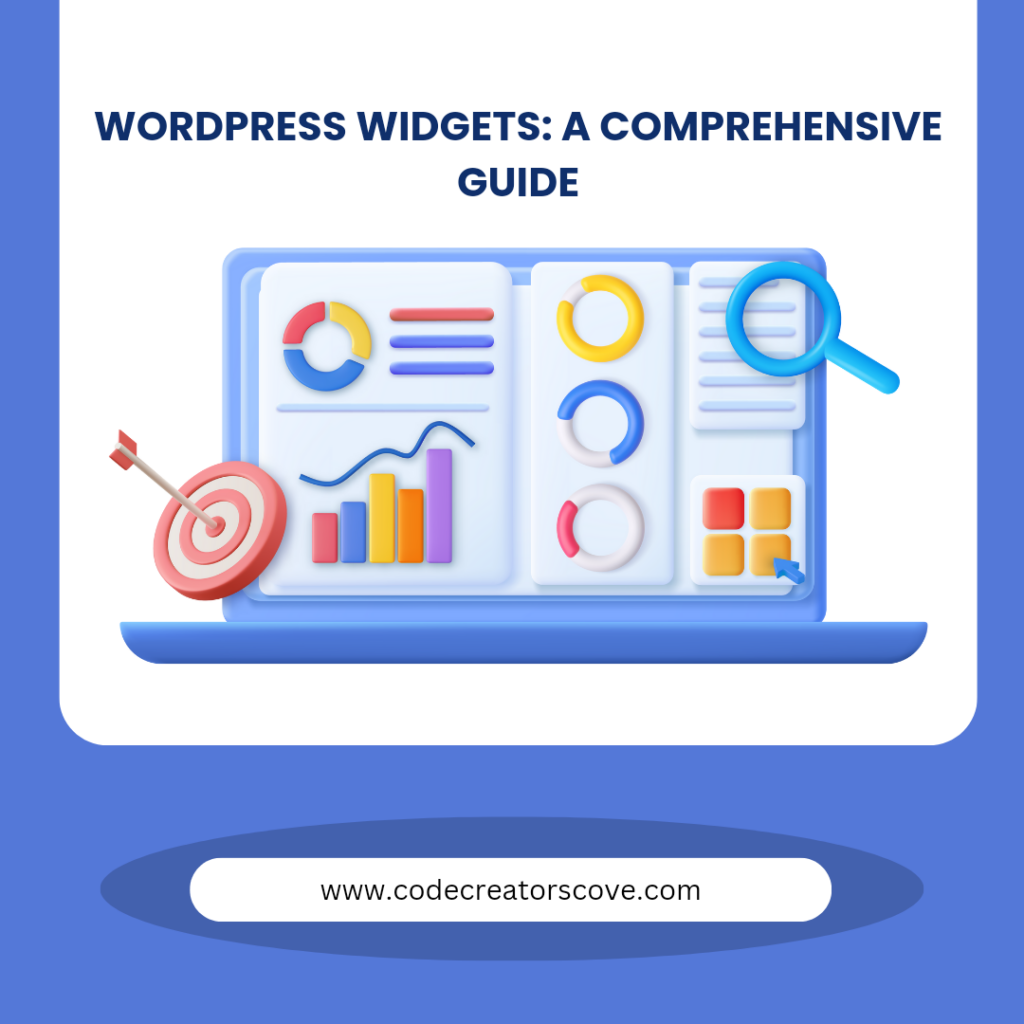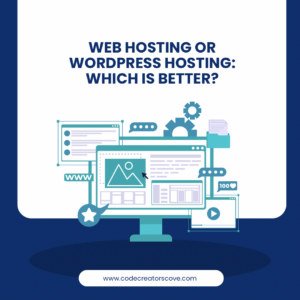WordPress, one of the most popular content management systems (CMS) globally, offers numerous features to enhance website functionality. Among these features, WordPress widgets stand out for their versatility and ease of use. This comprehensive guide will delve into everything you need to know about WordPress widgets, from their basic definition to advanced customization and best practices.
What are WordPress Widgets?
WordPress widgets are small blocks of content that perform specific functions. These blocks can be easily added to various areas of your website, such as sidebars, footers, headers, and other widget-ready areas. Widgets allow you to add content and features to your site without needing to write any code, making them an excellent tool for both beginners and experienced users looking to customize their WordPress sites.
Widgets can display different types of information, such as recent posts, calendars, search bars, social media feeds, and more. They enhance user experience by providing quick access to essential features and information.
Types of WordPress Widgets
WordPress comes with a variety of default widgets, and numerous plugins offer additional widget options. Here are some common default widgets:
1. Text Widget: Allows you to add text or HTML to your widget area. It’s versatile for custom messages, announcements, or even custom code.
2. Recent Posts Widget: Displays a list of your most recent blog posts, helping visitors find your latest content easily.
3. Categories Widget: Shows a list or dropdown of your blog categories, making it easier for users to navigate your content based on topics.
4. Search Widget: Adds a search bar to your site, enabling visitors to search for specific content quickly.
5. Archives Widget: Displays monthly archives of your site’s posts, helping users explore your content based on publication dates.
6. Calendar Widget: Displays a calendar view with links to your posts based on the dates they were published.
7. RSS Widget: Allows you to display entries from any RSS or Atom feed.
8. Custom HTML Widget: Offers a space to add custom HTML, CSS, or JavaScript code for more advanced customization.
Adding and Managing Widgets
Adding and managing widgets in WordPress is a straightforward process. Here’s a step-by-step guide:
1. Access the Widgets Screen: From your WordPress dashboard, navigate to Appearance > Widgets. This screen displays all available widgets and widget-ready areas.
2. Add a Widget: To add a widget, simply drag and drop your desired widget from the list of available widgets to the widget area where you want it to appear. Alternatively, click on the widget, select the desired area, and click the “Add Widget” button.
3. Configure the Widget: Once added, configure the widget’s settings according to your preferences. Each widget has different settings depending on its functionality. For instance, a Recent Posts widget might let you set the number of posts to display.
4. Arrange Widgets: You can reorder widgets within a widget area by dragging and dropping them. This allows you to control the layout of your sidebar, footer, or other widget areas.
5. Save Your Changes: After configuring and arranging your widgets, make sure to save your changes. Most widgets have a save button within their settings.
Customizing Widgets
Many widgets come with customization options that allow you to tailor them to your site’s design and functionality needs. For example, the Text Widget allows you to add custom HTML, which can be styled with CSS for a unique look.
Moreover, certain themes and plugins provide their own set of widgets with unique customization options. These can range from simple style adjustments to more complex functional changes, such as custom forms or advanced search features.
Using Plugins for More Widget Options
While WordPress comes with a robust set of default widgets, you can extend your widget options significantly by using plugins. Some popular widget-enhancing plugins include:
1. Widget Logic: This plugin allows you to control on which pages widgets appear using conditional tags. It provides great flexibility, especially for sites with varied content.
2. Black Studio TinyMCE Widget: Adds a visual editor widget that uses the same editor as in posts and pages, making it easier to format widget content without HTML knowledge.
3. SiteOrigin Widgets Bundle: Offers a collection of widgets, including buttons, maps, sliders, and more, which you can use with any theme.
Creating Custom Widgets
For those with a bit of coding knowledge, creating custom widgets can provide even more tailored functionality. You can create a custom widget by adding code to your theme’s ‘functions.php’ file or, better yet, by developing a simple plugin. Here’s a step-by-step guide to creating a custom widget:
1. Create a Widget Class: Extend the ‘WP_Widget’ class. This is where you define your widget’s properties and methods.
2. Construct the Widget: Define the widget name, description, and other basic settings in the constructor method.
3. Display the Widget: Use the ‘widget’ method to output the widget’s content. This method handles what the widget displays on the front end.
4. Handle Widget Options: Use the ‘form’ method to create a form in the WordPress admin area, allowing users to configure the widget’s settings.
5. Save Widget Options: Use the ‘update’ method to save the widget’s settings when the user updates them.
How to Use WordPress Widgets
To maximize the effectiveness of widgets on your WordPress site, consider these best practices:
1. Keep it Simple: Avoid cluttering your site with too many widgets. Focus on essential widgets that add value to your users and enhance their experience.
2. Consistent Design: Ensure that the widgets match your site’s overall design and branding. Consistency in style enhances the user experience and maintains a professional look.
3. Test Widget Functionality: Regularly test your widgets to ensure they are functioning correctly and not negatively impacting your site’s performance. Broken widgets can lead to a poor user experience.
4. Utilize Custom Widgets: If you have specific needs that aren’t met by default or plugin widgets, consider creating custom widgets. Custom widgets can provide the exact functionality you require.
5. Accessibility Considerations: Ensure that your widgets are accessible to all users, including those with disabilities. This might involve using proper HTML semantics and ARIA roles.
Conclusion
WordPress widgets are a powerful feature that can significantly enhance your website’s functionality and user experience. By understanding how to add, manage, and customize widgets, you can create a more dynamic and user-friendly site. Whether you’re a beginner or an experienced user, mastering widgets is a crucial step in optimizing your WordPress site. Explore the wide range of available widgets and plugins, and start customizing your site today.
By following this comprehensive guide, you’ll be well on your way to leveraging the full potential of WordPress widgets. They are not just add-ons; they are essential tools that can help you deliver a more engaging, efficient, and visually appealing website to your audience.